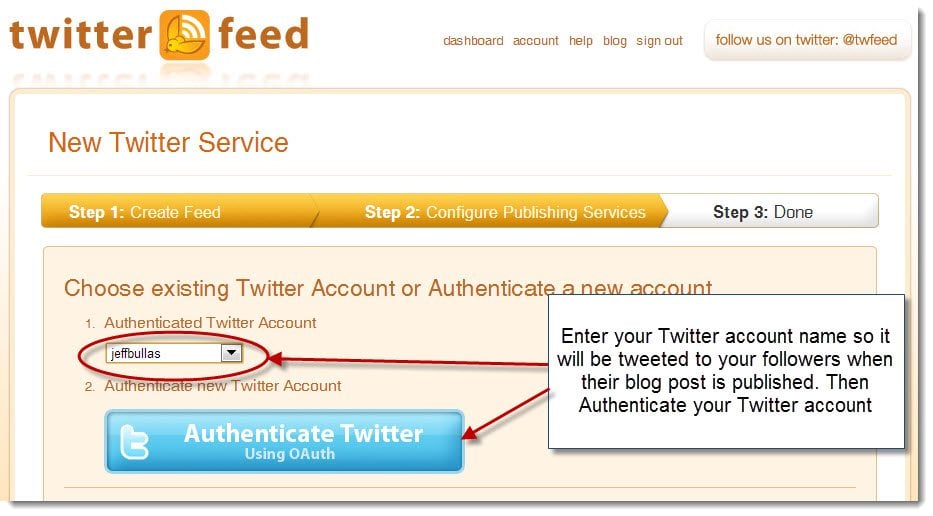The TweetDeck app is dead -- at least it will be soon.
The service, which Twitter bought in 2011, announced on its blog on Monday that it will discontinue its mobile and desktop versions, including the apps TweetDeck AIR, TweetDeck for Android, and TweetDeck for iPhone.
According to the TweetDeck blog, the apps will be removed from their respective stores in early May and will stop working shortly after that. The company also said it will discontinue support for its Facebook integration.
“To continue to offer a great product that addresses your unique needs, we’re going to focus our development efforts on our modern, web-based versions of TweetDeck,” the company said on its blog.
TweetDeck emerged as one of the more popular and useful tools for monitoring and tracking conversations on Twitter. It was free, and it was useful. Recently, however, it’s become less popular with social media managers. TweetDeck was stuck in a middle ground -- the average Twitter user doesn’t need a management tool, and brand managers tend to gravitate toward the more sophisticated tools.
However, if TweetDeck’s demise leaves you scrambling for a new social media management tool, here are a few of the top alternatives -- they’re not free, but they do offer a host of services that go beyond most free monitoring tools:
Better for social media publishing:
HootSuite. One of the most popular Twitter management tools, HootSuite enables you to manage multiple accounts across multiple social platforms. Last September, HootSuite acquired another top TweetDeck alternative, Seesmic.
Sprout Social. Here’s another popular management tool in which you can schedule posts and get snapshot metrics. It’s not free, nor as cheap as HootSuite, but it’s customizable in ways that HootSuite isn’t.
SpredFast. This tool markets itself to large brands and caters to them, while Sprout and HootSuite could be just as effective if you were using it for personal account management.
Better for social listening/monitoring:
Radian6 (now called Salesforce Marketing Cloud). Clients are often comfortable when their agencies use Radian6. It’s relatively easy to use, and empowers companies to clearly understand their place in social.
Crimson Hexagon. Looking for in-depth sentiment metrics to help you determine your overall social strategy? This is absolutely your tool. The depth of information you can mine from Crimson Hexagon is truly awesome.
Sysomos. Although Sysomos is less sophisticated than Radian6 or Crimson Hexagon, it is easy to use for quick monitoring around your brand. It’s better as an everyday tool than the others.
View the Original article
The service, which Twitter bought in 2011, announced on its blog on Monday that it will discontinue its mobile and desktop versions, including the apps TweetDeck AIR, TweetDeck for Android, and TweetDeck for iPhone.
According to the TweetDeck blog, the apps will be removed from their respective stores in early May and will stop working shortly after that. The company also said it will discontinue support for its Facebook integration.
“To continue to offer a great product that addresses your unique needs, we’re going to focus our development efforts on our modern, web-based versions of TweetDeck,” the company said on its blog.
TweetDeck emerged as one of the more popular and useful tools for monitoring and tracking conversations on Twitter. It was free, and it was useful. Recently, however, it’s become less popular with social media managers. TweetDeck was stuck in a middle ground -- the average Twitter user doesn’t need a management tool, and brand managers tend to gravitate toward the more sophisticated tools.
However, if TweetDeck’s demise leaves you scrambling for a new social media management tool, here are a few of the top alternatives -- they’re not free, but they do offer a host of services that go beyond most free monitoring tools:
Better for social media publishing:
HootSuite. One of the most popular Twitter management tools, HootSuite enables you to manage multiple accounts across multiple social platforms. Last September, HootSuite acquired another top TweetDeck alternative, Seesmic.
Sprout Social. Here’s another popular management tool in which you can schedule posts and get snapshot metrics. It’s not free, nor as cheap as HootSuite, but it’s customizable in ways that HootSuite isn’t.
SpredFast. This tool markets itself to large brands and caters to them, while Sprout and HootSuite could be just as effective if you were using it for personal account management.
Better for social listening/monitoring:
Radian6 (now called Salesforce Marketing Cloud). Clients are often comfortable when their agencies use Radian6. It’s relatively easy to use, and empowers companies to clearly understand their place in social.
Crimson Hexagon. Looking for in-depth sentiment metrics to help you determine your overall social strategy? This is absolutely your tool. The depth of information you can mine from Crimson Hexagon is truly awesome.
Sysomos. Although Sysomos is less sophisticated than Radian6 or Crimson Hexagon, it is easy to use for quick monitoring around your brand. It’s better as an everyday tool than the others.
View the Original article